Gmail is the most popular email service right now and is used by millions of users. Gmail debuted in 2004 by Google and has been the best email service since then. Gmail has improved in terms of features over the years and has added so many new features. Customizing your email is one of the important things many people love to do. Selecting the fonts, the size of the fonts, and the color of the fonts are some of the options you can use. If you are using Gmail and want to customize your email, here is how to change font style in Gmail.
Related Reading: How to Compose Emails with ChatGPT in Gmail
How to Change Font Style in Gmail:
You can either change the font style for a single email or when you are composing the email or you can also set the font style for all the emails you are composing.
Step 1: Open Gmail and click on the compose button.
Step 2: In the compose window that pops up, you will see an A with an underline at the bottom panel, click on it.
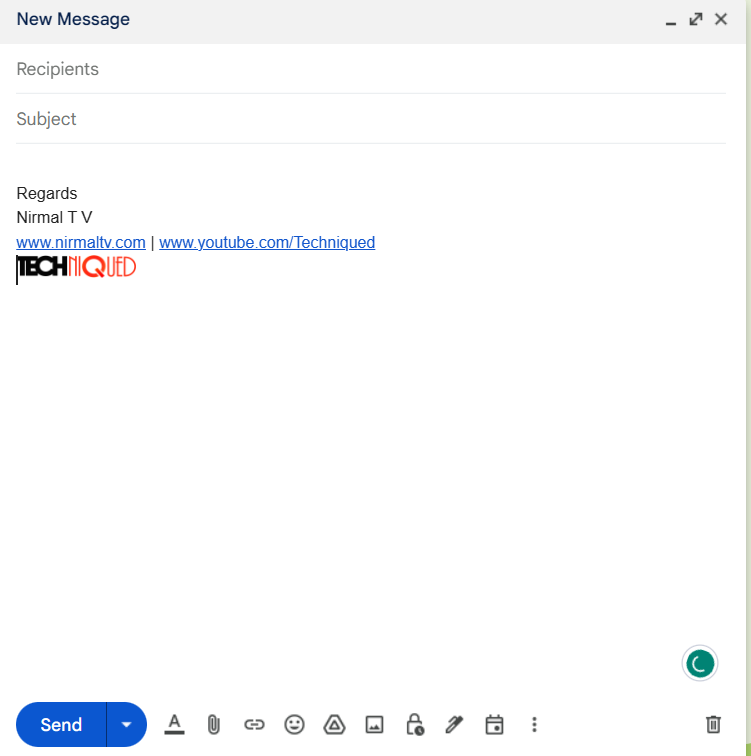
Step 3: This will bring up the format tool for Gmail. Here you will be able to select the font style, whether you want bold or normal text, color for the text, and also if you want italics or underlined text. There is also formatting options available in this panel.
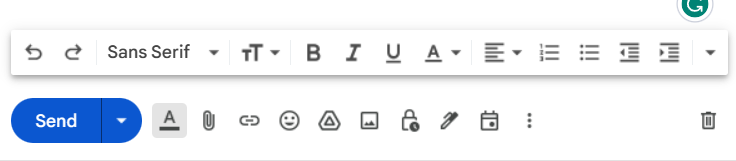
This is how you can change the font style for a particular email that you are composing. Now in case you want to change the font style for all the future emails you are composing, then follow the steps below.
Step 1: On the top right corner of your Gmail web, you will see a gear icon next to your name, click on it.
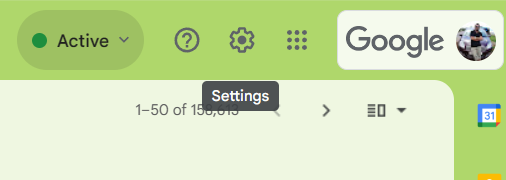
Step 2: This will bring up a quick settings panel, here you need to click on the See all settings button available.
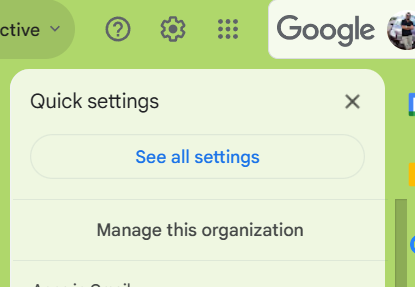
Step 3: This will take you to the Gmail settings. Under the general settings, you can scroll down and there is an option called default text style. Under this option, you can see the font you can use for your emails.
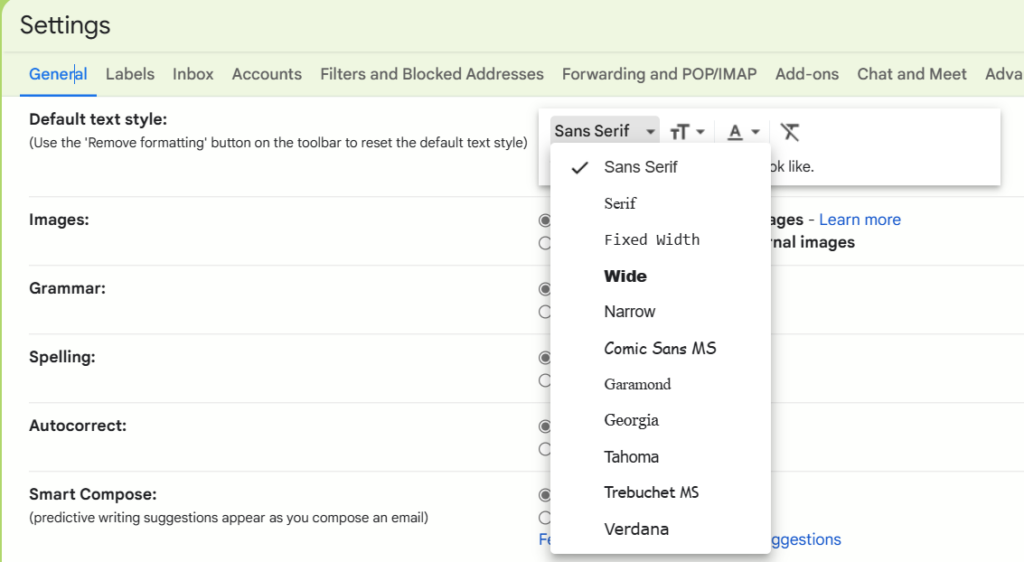
Step 4: You can also select if you want bold text or normal text for your email. There is also an option to change the colors in the email text.
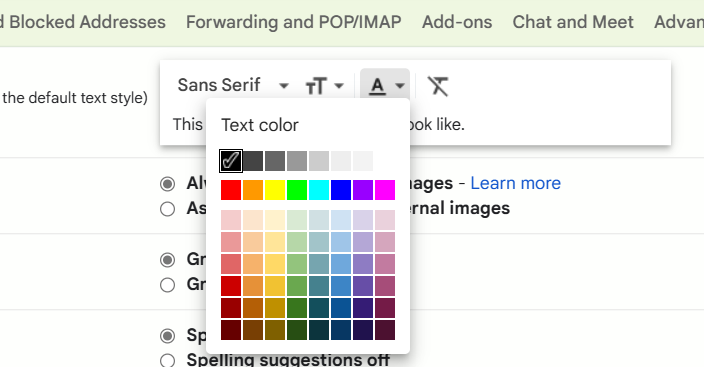
This is how you can change the font style in Gmail. Now if you are using the Gmail app on iOS or Android, you can also customize the font in the app. Here is how to do it.
Step 1: Open the Gmail app on your phone.
Step 2: Click on the compose button at the bottom section.
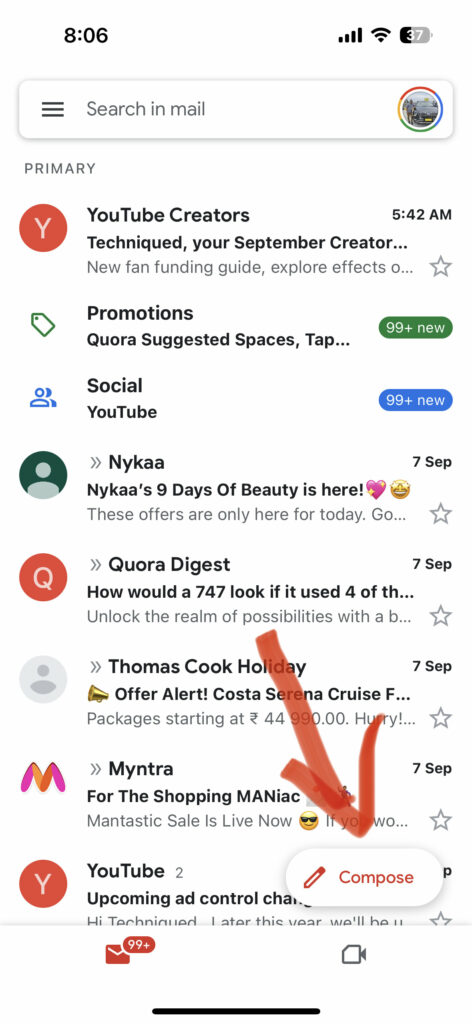
Step 3: In the compose option, type the text you want in your email and select the text.
Step 4: Once you select the text, you will see an option to copy, paste, and format the text.
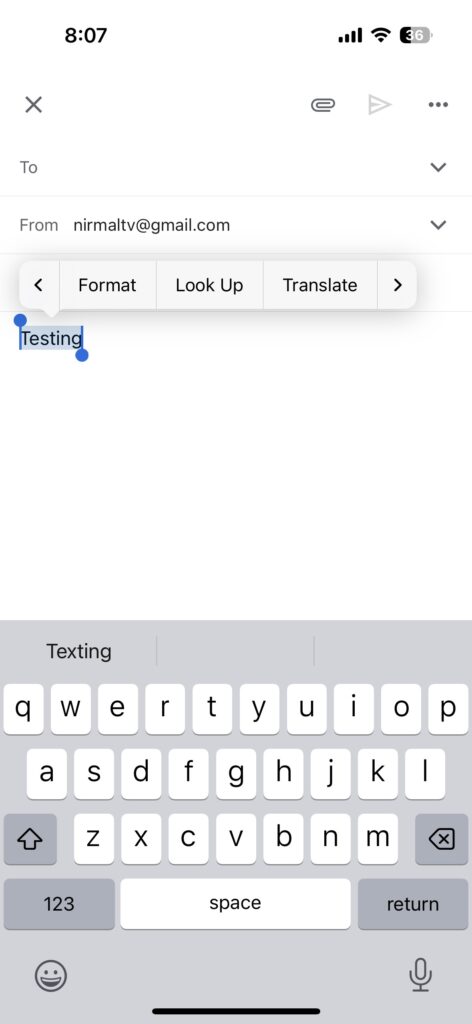
Step 5: Here you will see the option to choose bold, italic, and underline. Unlike the web, the app does not offer the option to choose the color for your text.
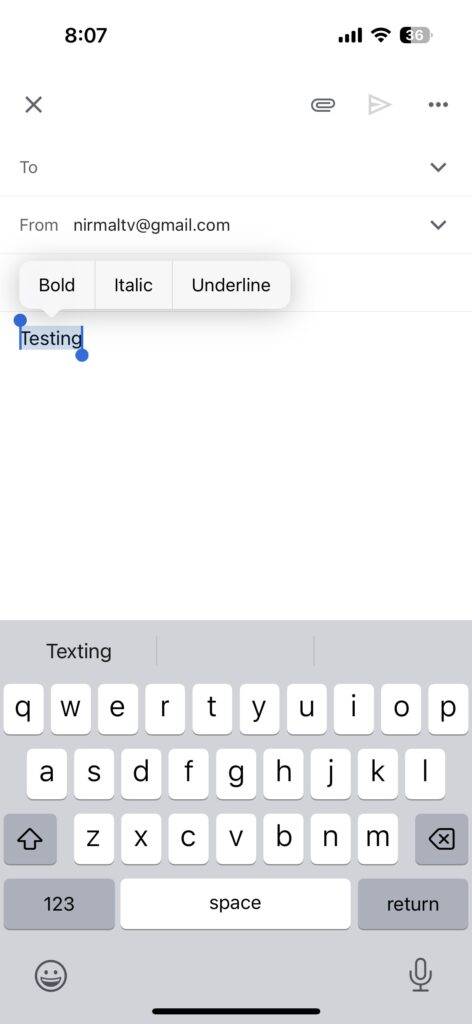
These are the options you have for changing the font style in Gmail web and also in the app.
The post How to Change Font Style in Gmail appeared first on Techniqued- Technoloy, Review and Tutorials.




















